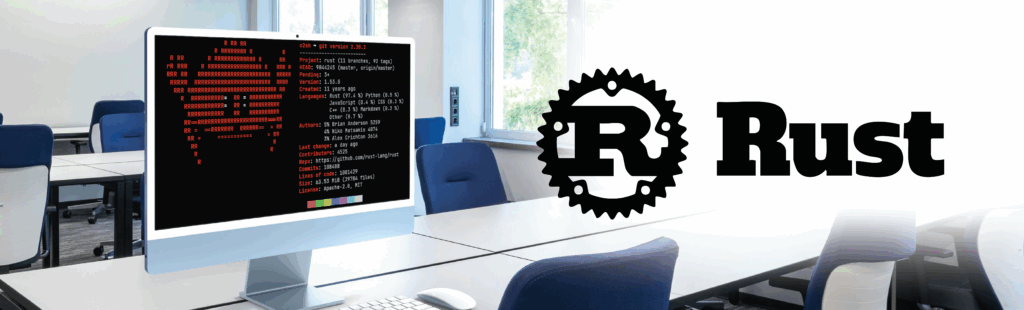If you’re considering NVIDIA’s AI tools for a video-based AI project, you’re in the right place. Our recent experience building an AI-powered Video Manager for dynamic meetings taught us a lot about NVIDIA’s DeepStream SDK, how to get started, and what to watch out for. Here’s what we’ve learned so far and how you can apply it to your projects.
The Goal: Smarter Meetings
The idea was simple—a customer came to us to create a system to manage a large meeting room with AI. PTZ (pan-tilt-zoom) cameras would detect and track active speakers, dynamically moving and zooming as needed. One lens handles AI tasks like speaker detection, while another streams the video to platforms like Microsoft Teams. If no one is speaking, a fallback camera would capture the whole room.
Here’s how we broke it down:
• PTZ Cameras: With dual lenses for AI and streaming.
• Fallback Camera: To display the entire room when no speaker is detected.
• AI-Powered Pipeline: Built using NVIDIA’s DeepStream SDK.
Why NVIDIA DeepStream?
We started with Python, YOLO, and Mediapipe, but quickly hit limitations. Performance dropped when adding cameras, and detecting speakers from a distance was unreliable. NVIDIA’s DeepStream SDK turned out to be the ideal alternative. Here’s why:
• Optimized for Video AI: DeepStream uses GStreamer pipelines to handle video streams efficiently.
• Pre-Trained Models: NVIDIA provides ready-to-use models for tasks like face detection and tracking.
• Hardware Acceleration: It’s designed to run on NVIDIA GPUs, making it faster and more scalable than general-purpose frameworks.
Getting Started with DeepStream
To replicate our setup or create something similar, here’s what you’ll need:
• Hardware: NVIDIA Orin devkit (or a desktop with an NVIDIA GPU). PTZ cameras connected via USB or RTSP for video streams.
• Software: DeepStream SDK installed. NVIDIA’s documentation has all the steps you need for installation.
• Pipeline Setup: Build a pipeline that connects your camera feeds to AI inference modules and outputs the video to your display or conferencing tool.
Building the AI Pipeline
DeepStream makes it easier to connect components in a GStreamer pipeline. Here’s an example:
1. Face Detection: Use NVIDIA’s FaceDetect (PGIE) model to identify faces in each frame.
2. Facial Landmarks: Pass detected faces to the Facial Landmarks (SGIE) model for finer analysis, like tracking lip movement.
3. Tracking: Use the NvTracker plugin to assign IDs to faces and track them over time.
This pipeline is efficient but also flexible—you can add or remove modules as needed.
Challenges You Should Know About
1. Face Detection Accuracy
The FaceDetect model expects a specific image resolution (80×80), meaning any input that’s much larger or smaller needs to be scaled. This can degrade the quality of detection for faces that are very close or far from the camera. Retraining the model on your own data is often necessary for custom scenarios.
2. Speaking Detection
Detecting whether someone is speaking is a bit of a hack. We tracked facial landmarks (like the distance between lips) to estimate speech, but this method is sensitive to distance and lighting. Fine-tuning thresholds and using higher-resolution cameras can help.
3. Latency Issues
If you’re using USB connections for PTZ cameras, expect latency. Switching to RTSP (Real-Time Streaming Protocol) reduces lag, though it may require troubleshooting bugs in the camera configuration.
4. Input Source Segregation
DeepStream applies the same pipeline to all input sources by default, which can be inefficient. Use GStreamer’s input-selector to process only the necessary streams, like AI lenses, and skip others.
Improvements We’re Working On
• Custom Models: Training models for detecting faces at different distances will address accuracy issues.
• Optimized Hardware: Higher-resolution cameras (4K or 8K) improve detection but don’t fully solve scaling problems.
• Pipeline Segregation: Using tools like input-selector to separate AI and display streams for better efficiency.
• Real-Time Adjustments: Adding dynamic thresholds for speaking detection to handle real-world scenarios.
Tips for Your Own DeepStream Project
1. Start Simple: Use NVIDIA’s pre-trained models to prototype your idea before diving into custom model training.
2. Test Hardware Early: Latency and resolution issues are easier to fix before you build a complex system.
3. Document Everything: Configuration settings (like RTSP vs USB) can drastically impact performance. Keep detailed notes as you go.
4. Iterate on Detection Logic: If you’re building a detection system (e.g., speaking or movement), start with basic logic and refine based on real-world testing.
The Bottom Line
NVIDIA’s DeepStream SDK and tools are excellent starting points for video AI projects, offering robust pre-trained models, hardware acceleration, and a modular design. However, they’re not production-ready out of the box. For serious deployments, you’ll need to:
• Convert Python to C++: While DeepStream supports Python, production-grade performance often requires rewriting the pipeline and logic in C++ to fully leverage the GPU’s capabilities.
• Retrain Models: Pre-trained models are a good baseline, but they’ll need retraining for custom use cases.
• Address Edge Cases: Real-world conditions like variable lighting, camera angles, and distances will require ongoing tuning and optimization.
NVIDIA provides the tools to get you started, but achieving a scalable, production-ready system will take significant customization and refinement. Keep these lessons in mind as you embark on your own journey into AI-powered video management.